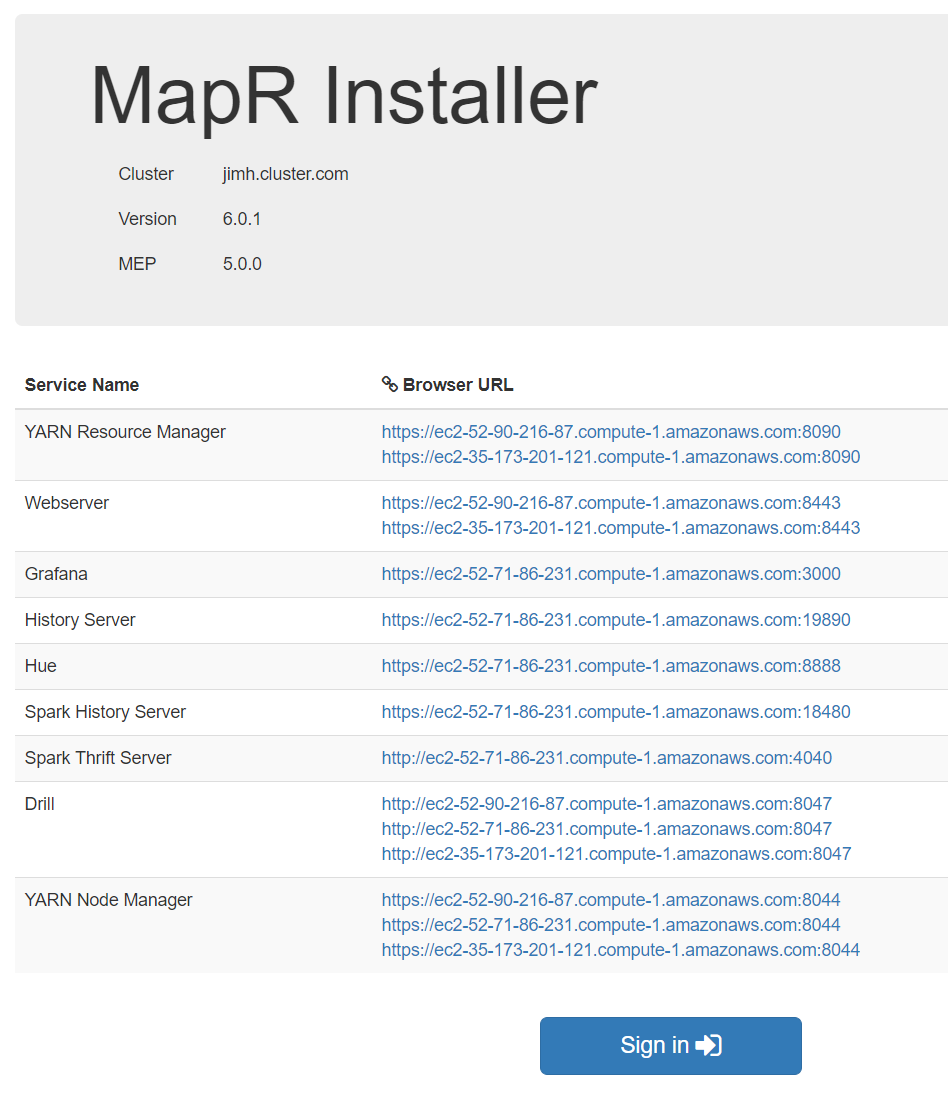Running the MapR AWS Templates
About this task
Procedure
- Sign in to the AWS Management Console.
- Navigate to the CloudFormation console. The Stacks page is displayed.
- Click Create Stack.
- In the Choose a template section, select the option to upload a local template or specify the URL of a template on S3. For the locations of the MapR reference templates, see About the MapR Reference Templates for AWS.
- Click Next. The MapR CloudFormation template is displayed.
- Fill in the parameter values. See Parameter Information for AWS Reference Templates.
- Click Next. The Options section is displayed. MapR templates don't require any specific values in this section. However, in the Advanced subsection, for debugging purposes it can be useful to set Rollback on failure to No so that resources are not deleted in the event of failure.
- Click Next. The Review page allows you to review your selections. Click Previous if you need to change a selection.
- Otherwise, select I acknowledge that AWS CloudFormation might create IAM resources with custom names.
-
Click Create to start the process of stack creation. The
new stack is listed at the top of the CloudFormation console with a status of
CREATE_IN_PROGRESS. Stack creation for a three-node cluster can take 15-20
minutes. Depending on the size of the cluster, stack creation can take longer in
some cases. To view the status of stack creation, select the stack, and click
the Events tab. You can expand the event message to see
more information about an event.
If there are errors during CloudFormation, see CloudFormation Troubleshooting.
-
When the stack creation status shows CREATE_COMPLETE, the stack is created.
Click the Outputs tab to view the outputs. For
example:
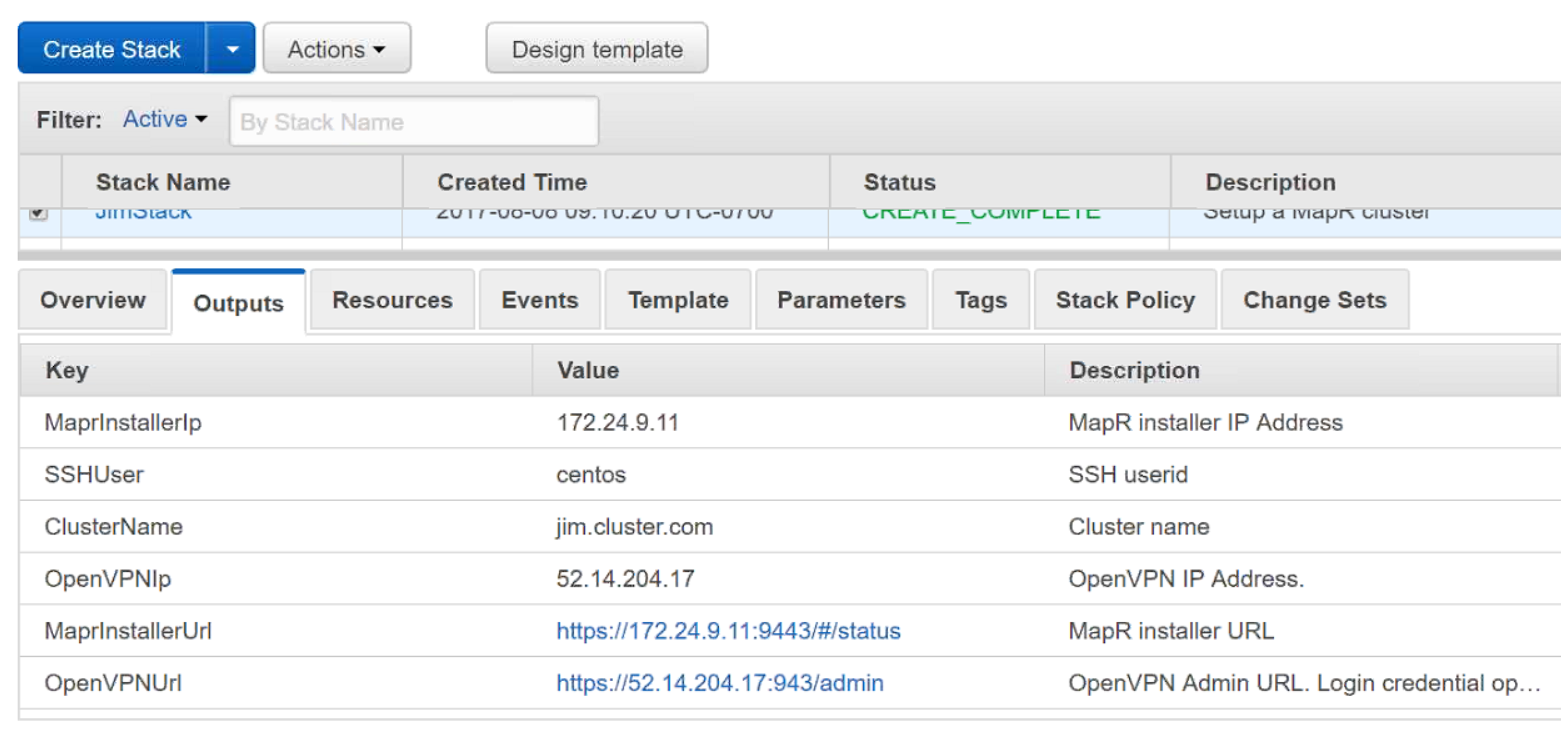
- If you are using an existing subnet, set up a secure connection to the subnet by using OpenVPN or other means. See Using OpenVPN.
-
Once you are connected, you can click the
MaprInstallerUrl to start the installer. The
installer status page shows links to resources you can use to get more
information about the cluster.