Setting up Authentication for Users
About this task
The File Migration service uses PAM Shiro to authenticate the user in a dialog
presented when opening the UI. The service authentication consults the PAM
configurations in /etc/pam.d in the following order (first
file in list that exists in that directory is the one used):
- mapr-admin
- sudo
- sshd
- passwd
- The owner of the filemigrate process (on the cluster, this will be the MAPR_USER).
- Any users belonging to comma-separated list of authorized users in the properties file.
- Any users belonging to any group in comma-separated list of authorized groups in the properties file.
Setting up Authentication for Users in the Properties File
About this task
Specify a comma-separated list of users and/or groups who are authorized to log
in to the UI in the FileMigrate.properties file in
maprfs:///var/mapr/filemigrate directory. If the properties
file is not in the directory, follow the steps in Configuring the File Migration Service Using the Properties File.
To set up the list of users and/or groups manually, set the following properties
in the FileMigrate.properties file:
- authorized.users
- authorized.groups
To edit the file, see Managing Policies. For more information on the properties, see FileMigrate.properties.
Setting up Authentication for Users Using the UI
About this task
Procedure
-
Log in to the UI and select Settings from the
 drop-down menu.
drop-down menu.
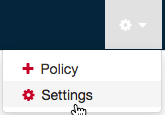
-
Specify a comma-separated list of:
- Users in the Authorized Users field under Upload Settings.
- Groups in the Authorized Groups filed under Upload Settings.
- Click Save Changes for the changes to take effect.